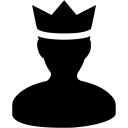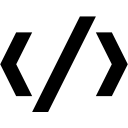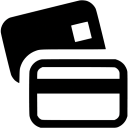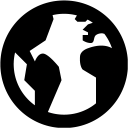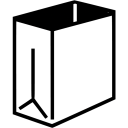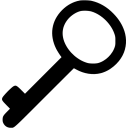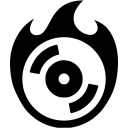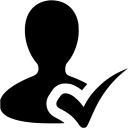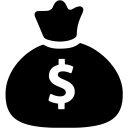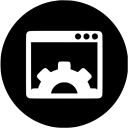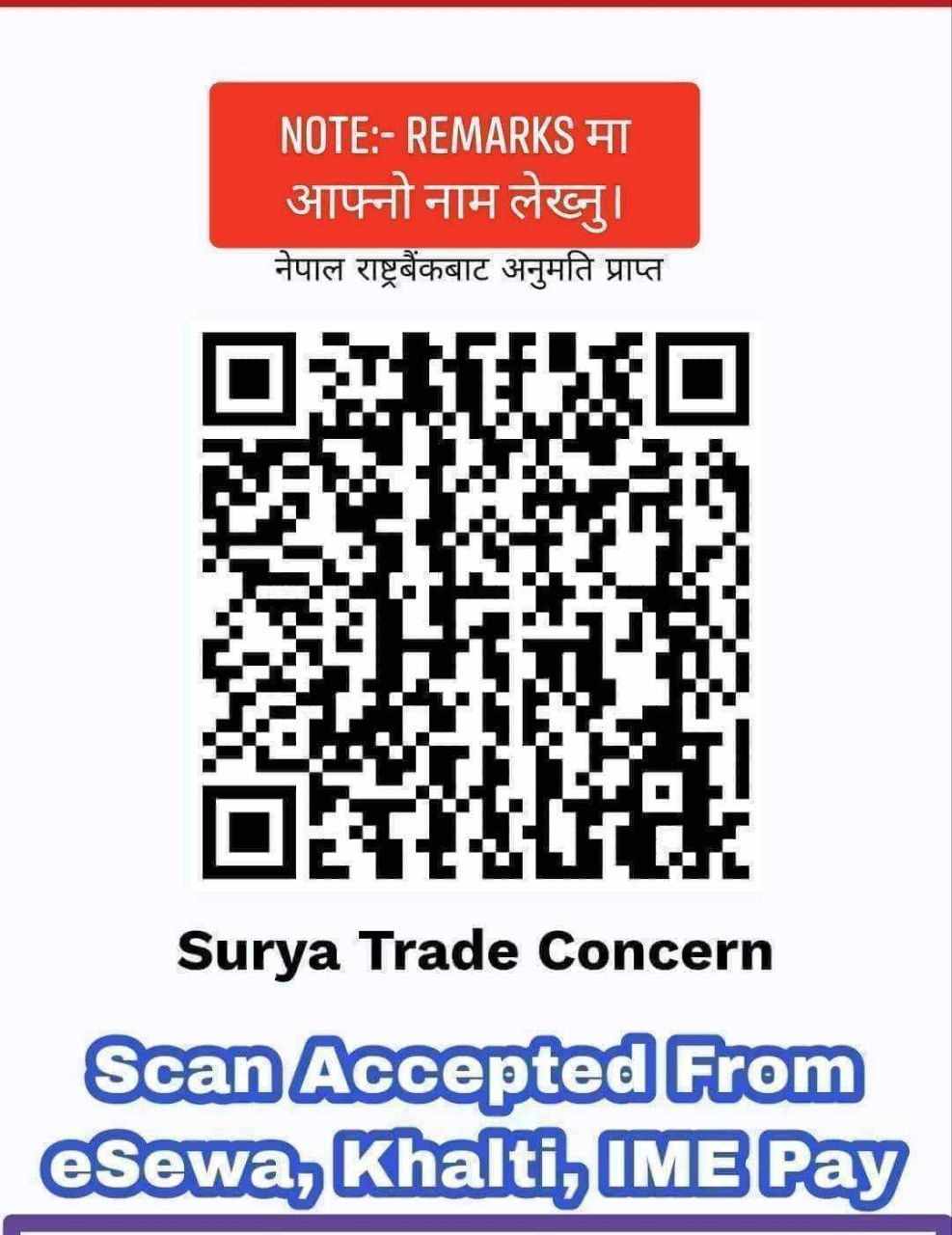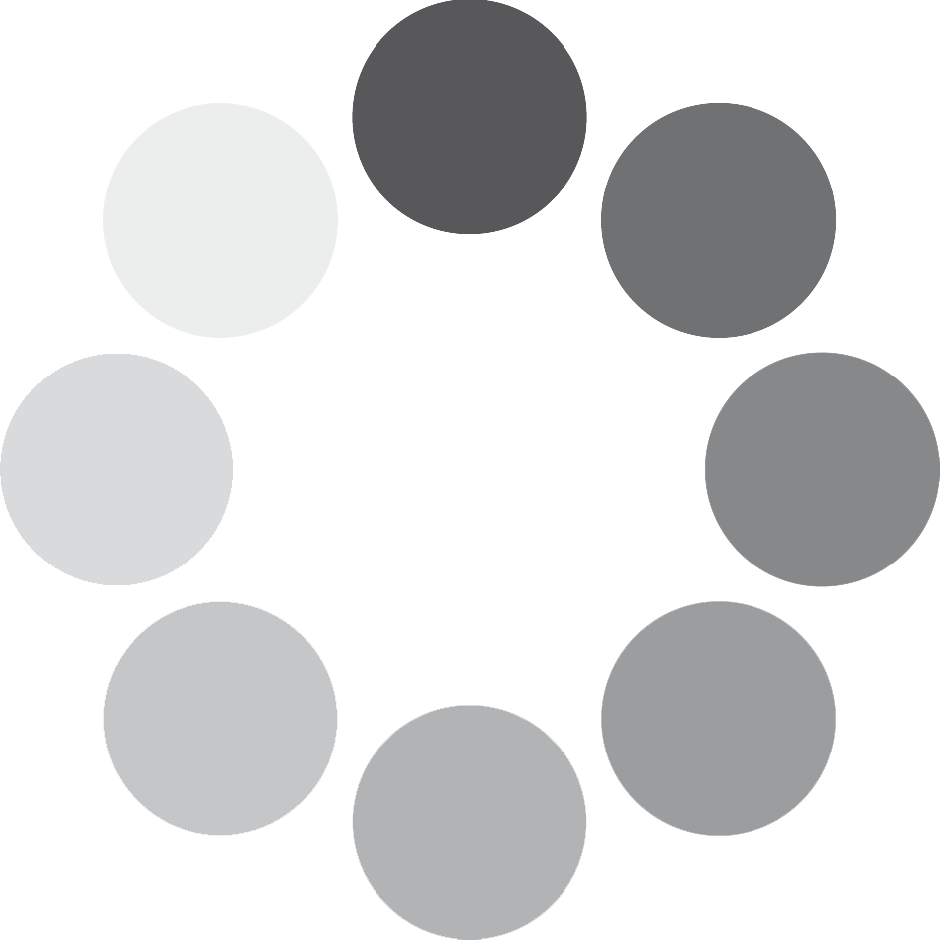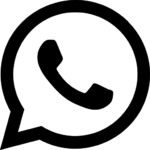FREQUENTLY ASKED QUESTIONS
As of right now, at CGCART you will find the most popular payment methods, such as:
- CGCART Wallet
All available payment methods are always visible in the Checkout.
CGCART Wallet is our in-store wallet that can be used as a payment method to place an order on our site. Those funds are stored in your CGCART Wallet, and you can check the amount on your Dashboard.
Keep in mind that the CGCART Wallet Balance cannot be paid out.
Using CGCART Wallet as a payment method is really simple. Just follow those short steps to make your purchase:
- Go to CGCART Dashbord
- Choose any product you wish to buy
- Select an item you like
- Choose the “CGCART Wallet” as a payment method.
- Click on “Buy Now”
That’s it! Your order will now be processed.
Password is something that you must do when you want to log in to your CGCART account. However, if you forget your password, follow these short steps to reset your password:
- Click on “Lost password?” in the login section.
- After that, enter your email address.
- Click the “Reset Password” button, then the password setting email will be sent directly to your email.
"Please note that digital product returns or exchanges are not permitted. Once a digital product has been purchased and delivered, it is considered final. We appreciate your understanding and encourage you to review product details carefully before making a purchase. If you have any questions or concerns, feel free to reach out to our customer support for assistance. Thank you for your cooperation."
"Unlock bonuses during our special promotion! Load your wallet within the specified timeframe to enjoy exclusive benefits. Don't miss out on this limited-time opportunity to boost your wallet funds and receive extra bonuses. Act now and maximize your rewards!"
Look for the Chat Icon:
- On the website page, typically in the lower-right corner, you may find a floating chat icon. It could be a speech bubble, a question mark, or another noticeable symbol.
Click on the Chat Icon:
- Click on the floating chat icon to open the chat box.
Initiate the Conversation:
- Once the chat box is open, there might be a greeting or a prompt asking how they can assist you. If not, you can initiate the conversation by typing a brief message explaining your inquiry.
Provide Necessary Details:
- Be specific about your issue or question. Include relevant details such as order numbers, account information, or any other information that can help the customer support team assist you more efficiently.
Wait for a Response:
- After sending your message, wait for a response from the customer support representative. They may take a moment to review your query and provide assistance.
Engage in the Conversation:
- Engage in the chat conversation. The customer support representative may ask for additional details or provide information to help resolve your issue.
Follow Instructions or Troubleshoot:
- Follow any instructions given by the customer support representative. They may guide you through troubleshooting steps, provide information, or offer solutions based on your inquiry.
Express Gratitude:
- Once your issue is resolved or your question is answered, express your gratitude and thank the customer support representative for their assistance.